GTDGmail: a web-based GTD system
Saturday, September 30, 2006

GTDGmail is a really clever new Firefox extension (that runs using Greasemonkey) that turns your Gmail account into a GTD system (and you would never have guessed that based on the name, would you?). It's been available for around a month now, so I thought I'd take it for a bit of a spin.
To get it running, you need: a Gmail account, Firefox, Greasemonkey, and the GTDGmail extension.
Once you have installed the extension, you need to configure the system, a special Install box in the sidebar guides you through the tasks you need to complete (once you have completed them, you can permanently hide the box). The biggest part of the setup is adding GTD-specific labels: C: is the prefix for contexts, P: is the the prefix for any projects, S: is the format for status ( eg. S:Next action), R: is the prefix for reference material. You can rename existing labels you may have to fit this format, and Gmail rather usefully knows that it should update any filters that refer to this label.
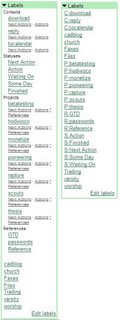 Here is where things get clever: GTDGmail now changes your labels box in the sidebar to group the labels- contexts first, with next actions and actions as sub-items that you can click on, then 'Statuses'(sounds awkward to me, but I suppose stati just sounds strange), then projects with their next actions, actions and reference materials again available as sub-items. Last of the GTD items is references, then all of the non-GTD labels follow. What I particularly like is that if you by some chance have to access your Gmail account from a machine without GTDGmail installed, you can still navigate your way around because all the labels are easily human-readable (the screen shot shows the Labels box with and without GTDGmail- click the thumbnail to enlarge).
Here is where things get clever: GTDGmail now changes your labels box in the sidebar to group the labels- contexts first, with next actions and actions as sub-items that you can click on, then 'Statuses'(sounds awkward to me, but I suppose stati just sounds strange), then projects with their next actions, actions and reference materials again available as sub-items. Last of the GTD items is references, then all of the non-GTD labels follow. What I particularly like is that if you by some chance have to access your Gmail account from a machine without GTDGmail installed, you can still navigate your way around because all the labels are easily human-readable (the screen shot shows the Labels box with and without GTDGmail- click the thumbnail to enlarge).The other big change that GTDGmail makes is that you can set tasks and enter reference materials. You do this by composing a new message, and choosing 'compose myself a task' or 'compose myself a reference'. You can then add any labels you want to the title of the message eg. you can title a message 'book plane tickets P:holiday C:phone S:next action', and when the mail arrives GTDGmail will apply all the necessary labels to it. Of course, using the same syntax you could e-mail to your Gmail account from any other address you use.
Some other nice features:
- you can print your context lists to 3 x 5 cards for your hipster PDA.
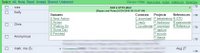 All messages now have a GTD icon on the right of the page, and when you hover over this a dialog pops up that lets you quickly add labels.
All messages now have a GTD icon on the right of the page, and when you hover over this a dialog pops up that lets you quickly add labels.- A GTD-specific search with options to search by context,project,status etc. You can also save custom searches (eg. if you want to see all the finished tasks completed last week or earlier for a specific project, you can save that search
One not-so-nice feature is that you will not find the GTDGmail config/options anywhere within Gmail- to find it, you need to go to Tools -> GTDGmail -> options in Firefox. I spent a couple of minutes trying to find the options page before I figured this out. Hopefully this can be changed in a later version so that it is accessible from within Gmail as well. I'd also like to see a Desktop Gadget that lets you post tasks to Gmail from the desktop- which should be fairly simple to do.
All in all, a really great enhancement of Gmail's existing feature set. The help files / setup guides are really clear and are in just the right places (eg. labels guide sits in a collapsible box at the bottom of the edit labels page), the integration is clean and there are plenty of options to tweak so that it suits the way you work (eg. you can set it to keep all tasks in the inbox until they are marked 'finished' at which point they are archived). Although I prefer a paper-based system for GTD, this would probably be my system of choice if I was in front of a computer all the time (narrowly edging out the GTDtiddlywiki because this is web-based- ie. I wouldn't be able to lose it).
This post on the developer's blog indicates that GTDGmail is now donationware- if you find it useful, please consider donating some money towards the project.
Tagged: GTD, Gmail, Productivity, Greasemonkey, Firefox
posted by Peter le Roux @ 4:56 AM,
,
![]()
The ToDon't List: Delaying Procrastination
Tuesday, September 19, 2006
One of the biggest obstacles to my productivity is procrastination: more specifically, the emergence of hundreds of (apparently) REALLY IMPORTANT tasks when I have a task that is actually important at hand. I picked up a great tip for dealing with this, but I can't track the source down now, so until I do I'll just give it a name and get on with it.
It's very simple- I keep a ToDon't list. When I should be writing a report, and instead find myself wanting to do something else, I just write that down on a list to do later. When Later comes, I look back through the list to evaluate how important the tasks actually were. Normally, they're not important at all. From my current ToDon't list:
- Look up names of X-men and their powers
- Where do bats sleep?
- Do Owls see in Infra-Red?
- Track down recording of Johannesburg Counting Crows concert
- Who invented Post-It notes?
All of these seemed like really important things to do at the time- which is why the ToDon't list is so useful- by holding the items until later, I can 'get a second opinion' from myself on their importance. Here is the really funny part though: because I've written it down on a list, I somehow feel as if I've done something other than the task at hand, so the side of me that wants to procrastinate is satisfied to an extent.
Tagged: Lifehacks, Productivity, Procrastination
PS- In case you were wondering, Wikipedia to the rescue, sometimes here, I don't know, CC Trader's Network, and Spencer Silver
posted by Peter le Roux @ 3:06 PM,
,
![]()
More GTD from BarCampJozi
Friday, September 15, 2006
Last weekend at BarCamp Johannesburg, I presented my Moleskine GTD system, along with a brief attempt to explain GTD (for the first time- I didn't think I presented it too well, but a couple of people mentioned they enjoyed it- thanks). Two other systems were presented, and I want to write about them while I can still remember them clearly (thanks to Roger who was liveblogging for jogging my memory a bit).
Danie Roux presented his text-file based system. Danie has 3 files : GTD.txt, reference.txt and support.txt. GTD is the list of tasks, with contexts, reference is the general reference (phone numbers etc.) and support is project-specific or current reference material. Inbox/note taking is handled by typing messages into his cell phone, and an A4-sized tasklist is printed daily with the tasks and their contexts (Danie has a @watch context for tracking movies he wants to watch- handy if you watch a lot of videos/DVDs). Danie also mentioned GTDTiddlywiki as a way of managing the system.
Anton de Wet from Obsidian briefly showed us a software-based system which he wrote himself. The system (called Getting Me Done) has a view that shows tasks grouped by context, and also by project, which are fairly standard features for GTD software. 2 interesting innovations where the ability to assign an energy level by task, and then see a list grouped by energy level, as well as repeating tasks- things to do every day, every week etc. A final touch was that the system was set up to only show one next action per project in the context lists- which should distribute effort amongst the different projects.
Tagged: GTD, Productivity, barcampjozi
posted by Peter le Roux @ 5:05 AM,
,
![]()
Yet Another GTD Moleskine Hack
Saturday, September 09, 2006
My GTD system is run from my Moleskine notebook, with a system based on a couple of different implementations by PigPog,Omar Shahine, Jeremy Wagstaff and Jerry Brito.
My system is really a creative misremembering of these four systems, and seems tohave served me pretty well for the 4 months or so that I have been using it. My calendar is on Google Calendar, and I have a physical in-box and reference filing system in my office, but every other aspect of my GTD system is in the notebook.
Preparation: every spread is numbered (from front to back). I am using a lined notebook but will be using a squared one in future (the grid is convenient when doing drawings)
Front half: Contexts

Context tabs (colour coded per context) run down the side of the book, 1 context per spread. Once the two pages are full, I transfer any incomplete tasks across to the next available page and move the context tab to that page, so that the context tabs are spread across a couple of pages and leapfrog each other through the book.
A red tab in the top of the notebook is for my 'waiting' list- tasks delegated or things lent to people that I am waiting for a response on. I normally date these when I write them down.
Middle: Project lists
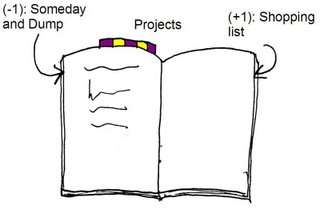
The centre spread has a series of yellow and purple tabs that mark my projects list. The page before this has my someday/maybe list and my 'dump' - somewhere to write down things that are probably irrelevant but that I want to hang on to. The page after has a shopping list- a combination of things I am hunting for for myself, and gift ideas for family and friends.
Back: Notes and Sketches

Starting at the back and working forwards, are my notes, sketches etc. I use the bookmark to mark the current working place, and a single blue tab at the top of the notebook to mark the processed work- most of my notes either need to be blogged or processed into my context lists. If the blue tab is close to the bookmark, things are going well. If not, things are getting out of hand.
Back cover: Stuff
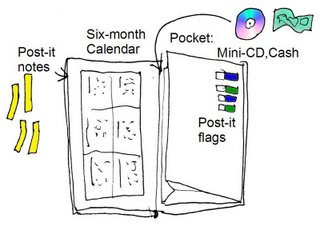
The pocket has a mini-cd as well as some emergency cash in it. On the outside of the pocket are some coloured flags for temporarily marking items- eg. a meeting agenda I have written up in my notes section. The facing page has a six-month calendar on it, and the next page has post-it notes attached (a square note cut 3 times to make a narrow strip- for marking books, leaving messages, giving people phone numbers etc.)
That's my system, and so far it seems to be working fairly well.
A word on the notebook: I have chosen a Moleskine very intentionally because it is a little more expensive than I am fully comfortable with. The thought of wasting that amount of money plays on my mind a bit, and is a big part of the motivation to keep the system up to date :) Having used a couple of other notebooks and sketchpads, I am very happy with the durability, the features like the elastic band and the back pocket, and the size.
Tagged: GTD, Productivity, Moleskine, barcampjozi
posted by Peter le Roux @ 4:18 PM,
,
![]()
Getting Things Done
Friday, September 08, 2006
The time management system I (attempt to) use is called Getting Things Done, as explained in David Allen's book Getting Things Done: the Art of Stress-Free Productivity. For those who are not familiar with Getting Things Done, the basic principles are fairly straightforward to grasp:
- Capture everything you need to do in a trusted system- whether it is digital or analog, portable or fixed
- Rephrase everything that needs to be done into 'next actions'- the absolute very next physical act that will move you towards completing a task.
- Capture everything- did I mention that earlier? No matter how important or trivial, unless you place your 'stuff' into a trusted system, you will worry about it, or worry about forgetting about it, or worry that you have forgotten it. So, garden maintenance, urgent office projects, new hobbies, are all 'projects' that need to be tracked in the system
- Use an inbox as an inbox and nothing else- process all tasks in your inbox into 'contexts' - roughly, places or situations where you find yourself often. Contexts in GTD are normally prefixed with @ (so that they come to the top of an alphabetic list on a computer) and might be, for example: @online, @phone, @shopping etc. Instead of grouping actions by project, you process them into these 'stacks' of work, so when you find yourself stuck in traffic, late for a meeting, you can access your @phone context list and get on with some work.
The aim of doing all of these apparently menial things is to get everything out of your head that you would normally worry about doing, so that you can get down to doing things. Instead of remembering what to do next, process a series of lists so that when you want to know what to do, the list is waiting for you.
(I highly recommend checking out 43folders or reading the book for a more complete explanation)
Tagged: GTD, Productivity
posted by Peter le Roux @ 3:16 PM,
,
![]()
Hello World
In the last couple of months I've been trying to get my life a little more organised, rather than relying on making things up as I go along. This blog will be a place where I share some of the tips and tricks that help me get organised (or not, as the case may be).
Tagged: GTD Productivity
posted by Peter le Roux @ 2:15 PM,
,
![]()

